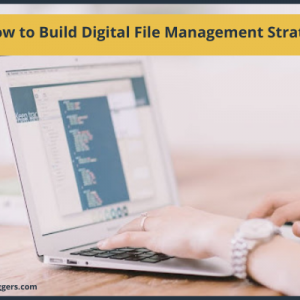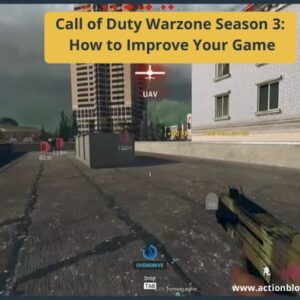WhatsApp and Facebook have captured the market of Social communication. But, iPhone users will keep using the iMessage. iPhone and iPad users use the iMessage native messaging app. It is the native app for receiving SMS messages and also communicating with other iPhone and iPad users. But when users are not able to access their smartphones and don’t have Apple computers, they are forced to look for other options. But when people ask me how can I use iMessage on Windows, I provide multiple solutions.
That’s what I am going to do in this article. Here, you are going to get some of the best methods, following which you can quickly use iMessage on a Windows computer without any issue. All you have to do is follow these methods, and you’re ready to use them on the computer. You can use the iMessage as you used on the smartphone and your Apple computer.
Table of Contents
How to Use iMessage on Windows Computers?
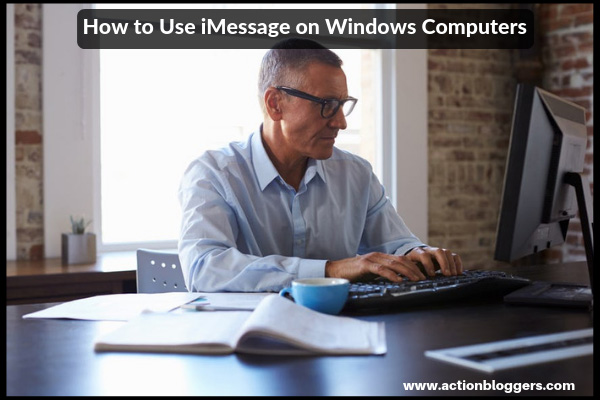
Unfortunately, the iMessage app only runs on the iOS and Macintosh framework so you cannot use it on the Windows or Linux-based computer. Also, Apple has not released any official version of this app for Windows computers. So, we have to follow some workarounds, that’ll help you to use iMessage on Windows successfully. We checked out some working methods from the Internet. Here is a working method to follow.
Method #1 – Remote Access
If you are away from your home and stuck with the Windows Laptop as you’ve forgotten the MacBook at home, then you are lucky. If you can get virtual or remote access to the Macintosh computer by any means, then you can easily access the iMessage app. Here are the exact steps to do so.
- First of all, you have access to the Macintosh computer and Windows computer and both of the computers should have Google Chrome installed and running.
- On both of the computers, install this small Chrome extension named “Chrome Remote Access” and then launch it on both computers.
- On the Mac computer, you’ll see the notification to install “ Chrome Remote Desktop Host Controller”. Download the component and manually install it on the Mac.
- Once the installation is complete, you are ready to connect the Mac computer with the
- You’ll see the 12-digit sharing code on Mac. Enter the same code on your Windows PC with Chrome Remote Desktop running and wait for a few seconds for a successful pairing.
- Once the pairing is complete, you can access the iMessage from a Windows computer to send and receive messages.
Method #2 – Use iPadian Emulator
Use this second method if you don’t have access to the Mac computer. In this way, we are going to use the iOS emulator named “iPadian.” With iPadian, we can virtually run the iOS apps on Windows computers. Here are the exact steps to install the iPadian. Then configure it and Run iMessage on Windows.
- First of all, download the iPadian Emulator software from this link.
- After downloading, double-click on the installer and follow the on-screen procedure to complete the installation.
- Once completed, open the iPadian emulator on your computer.
- In the iPadian emulator, you’ll see the Search bar on the top of the screen. Click on it and search for the “iMessage” app.
- You’ll see the list of all of the apps. Download the iMessage from the list and open it on your PC.
- Complete the first-time setup procedure and you are ready to use the iMessage.
Method #3 – Jailbreak your iPhone
Jailbreaking is the procedure to remove manufacturer locks on the device to access hidden features. Also, it allows us to use the phone without any restrictions. The term Jailbreaking is used only for the iPhone and iPad. But the Jailbreaking is the extreme step. You should not follow this method if you don’t know anything about it.
If you know what Jailbreaking of iPhone and the consequences are, then go ahead. Once Jailbroken, install the Cydia app. Then search for the “Remote Messages” app in the BigBoss Repository. The app costs $4 only and will allow you to access all of the iMessage conversations on your browser. The app will provide an IP address for the iMessages. You have to open that IP address from your browser. The app is very secure, and you don’t have to worry about security.
Final Words
The former Apple users miss the iMessage app. It is one of the most flexible messaging apps for iOS users. But with some tricks, the users can access the same app on their Windows computer. I hope you now know How to Use iMessage on Windows 10 computers with ease. If you are facing some issues following these methods or have doubts, please comment, and we will help you fix the problem.